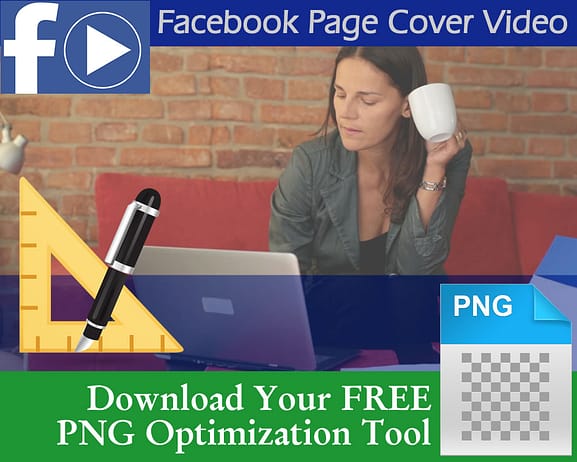In another step to encourage businesses to utilize video in their online presence, Facebook has now enabled video in place of the traditional cover image. This is the banner area along the top of the Facebook Business Page (static city skyline in image below).
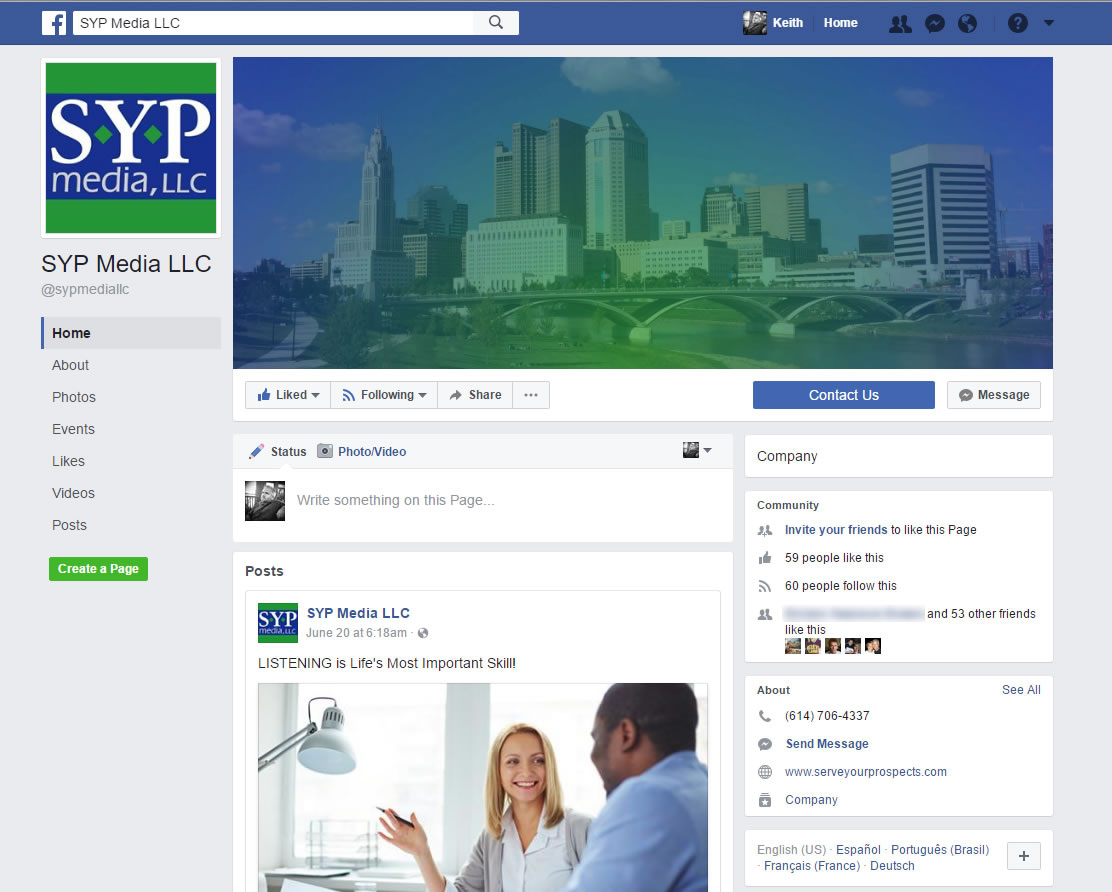
Now, you not only have the option to upload any image you wish, but you can also place a video there that automatically begins to roll with sound muted (just as video plays in your news feed). For a simple demonstration, the easiest thing to do is visit our Facebook page and see for yourself.
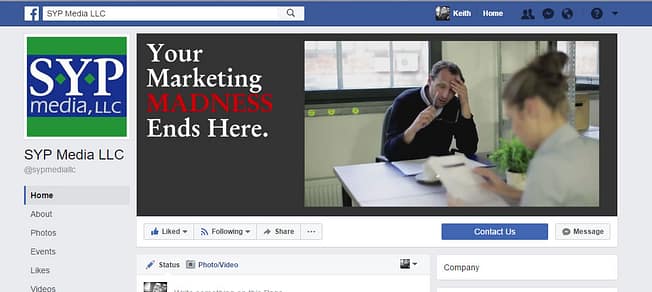 To achieve this result, you need:
To achieve this result, you need:
- an MP4 format video file, that is
- between 20 and 90 seconds, with
- a minimum pixel dimensions: 820 x 312 (a ratio of 205:78—which is one-third shorter in height than the standard video frame of 16:9).
While this is certainly good news and a great means of engaging new visitors to your Facebook page, the reduced viewing area for the desktop can also present a challenge, not to mention an embarrassing pitfall.
While this is certainly good news and a great means of engaging new visitors to your Facebook page, the reduced viewing area for the desktop can also present a challenge, not to mention an embarrassing pitfall. Yes, these days, online video is coming in all shapes and sizes.
However, the standard format most often used and preferred is the high-definition widescreen format of 16:9 (a pixel dimension of 1920 x 1080). It’s also the format for YouTube, Vimeo, your computer monitor, and the TV you have in your living room (Oh yes, don’t forget your smartphone video camera…when you hold it HORIZONTALLY PLEASE! Don’t get me started…).
The Challenge
Okay, let’s say you’ve got a video produced already that you’d like to upload and run as a Facebook Page Cover Video. Chances are, it’s in 16:9, high definition (1080p). If it’s in MP4 format and is between 20 and 90 seconds, you should be able to upload it just fine.
The problem you may run into is how the desktop display area is one-third shorter than the standard frame height. Yes, you can adjust positioning of the frame in the window. However, unless the full video is optimized to display in this format, you will likely have some unintended problems. These include clipped off heads, faces, and/or graphics either at the top or bottom of the frame (depending upon how you position it, which is a single constant setting for the whole video). If you do not adjust positioning, all clipping will occur along the bottom third of the frame by default.
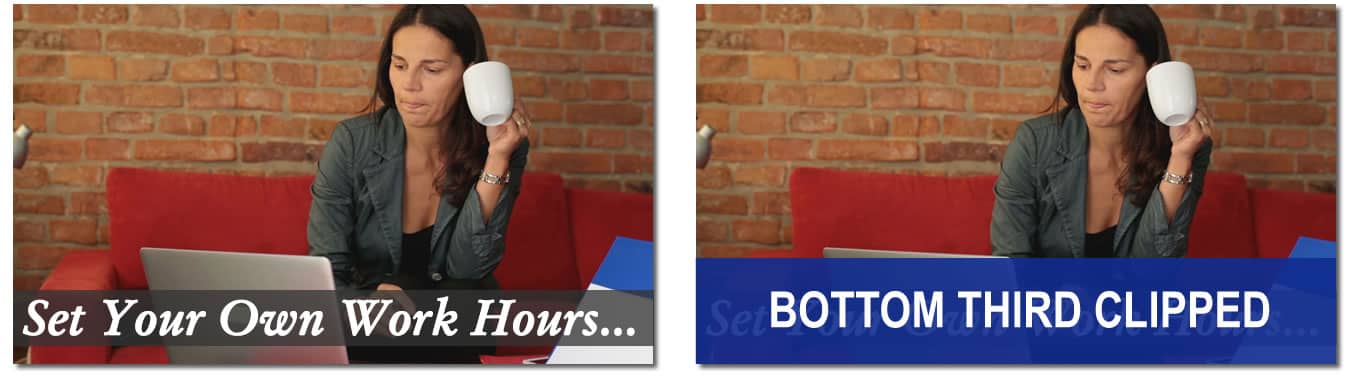
The Solution
What you need for your Facebook Cover Video: a video that plays well in either format—205:78 or the full 16:9 (because the full frame will be played on some mobile devices). The easiest and simplest solution is a graphic mask overlay with a solid color band across the lower- or upper-third of the video frame that contains static call-to-action information. This adds to the video when shown full frame, but without it, the content, messaging and frame composition are not hindered.
For a live example, again, visit our Facebook page by clicking here, but this time CLICK on the cover video in the banner. It will open to play full frame in a lightbox (it’s silent…more on that in our next article), and you will immediately see the difference (the full video is also embedded below: notice the call-to-action ribbon along the bottom third, not visible on the Facebook page itself).
The Catch
(with some Good News)…
Now, hopefully I’ve done a decent job enough explaining the issue and the solution—but there is one catch: how do you know exactly where the divide is between the lower-third, and the upper section that displays all the time? Without a visual guide and some specifications, this can be tricky to determine in your video editor.
Now for the Good News: We’ve done all the measuring for you, and created a PNG-format transparency optimization tool that you can download for free and import to your video editor. It’s a full-frame 16 x 9 / 1920p x 1080p image that will frame perfectly in your editor, giving you a clear visual guide to go from. To download it now, simply click below.
And if you don’t edit video yourself (meaning you’re smart enough to delegate it), and have no idea what I’m talking about, download the file anyway and give it to your video editor (with a link to this article). He or she will know what to do.
This article was intended to cover the technical aspects of an effective Facebook Page Cover Video. Next time, we’ll get into content…and what NOT to include for the best results.